Have you set up your Legal Bot? Did you know that you have a free one inside of Family Property?

Many of our clients aren't using their Legal Bot so we wanted to help with that. You can use it for whatever you want, it is customisable. You might want to use it to collect enough data from clients on your website to book them in for a free 15 minute 'discovery call'. You can read more about how to use it as part of your marketing or sales funnel here.
In today's instructions I am setting up a legal bot to collect the information necessary to open a new matter inside of FamilyProperty.
The first step that you can see in the image above, is to open your Legal Bot.

Next you will get this prompt, you can just hit "Let's Start".

You will then get a series of prompts or explainers like this, you can hit Next and follow them all and read them, or you can hit Close to jump straight into creating your Legal Bot.

If you want to amend some text then simply click on it and you will get this box. Type in what you want and then click the tick button.

I personally would take this opportunity to quickly provide an explanation of why you think this person should use your services. I have reworked this line a few times already, as it is important but also it is a work in progress. What you say here is very much dictated by the type of people who are engaging with your Legal Bot and you will learn more about that as time marches on. It is quick and easy to change so at the moment don't worry about getting this line perfect, worry about getting it done.
In this case I am using it for a landing page that most people will come to off of Facebook, and I know from our Facebook stats that we are probably looking mostly at women who have kids.

This is a button. Buttons are place holders, they tell the Legal Bot to only share the text up to this point, and then wait for the client to make a selection. Here the button exists simply to stop the Legal Bot from throwing all of the information at the client at once. Clicking the button will just progress them to the next stage. I didn't change anything for this button it was already doing what I wanted.

This button I have used to create options. Your default Legal Bot gives you the options of "My family law matter" and "General enquiry". I added Wills or Estates, Conveyancing, and Business or Corporate Law. I might go back later and add criminal. You can add to your Legal Bot or change things after you have put the code on your website. It is easy to update it. You can refine it later, at the moment you are just looking to get something started.

In the above image, under the buttons, you can see that the Bot only knows what to do if the person clicks on General enquiry (as that was alreayd in the default robot). I need to go back and tell the Bot what to do with these new enquiries I have created.
If you hover over any part of the Bot you will get a little blue arrow, which is difficult to get a screen shot of so please forgive the small photo.

Click on that blue arrow and you will get this pop up.
This is how you insert new content into your Bot, you can do this anywhere you want (anywhere there is a blue arrow).
Avoid the temptation to insert a lot of information or questions, most people don't stick at chatting with a Legal Bot for a very long time.
If you want them to engage for a long time then you need a Smart Form, like our client intake questionnaire, our client upload portal (for uploading their financial documents) or our Financial Statement portal (if it becomes necessary to commence proceedings).
This bot is getting just enough information to get to the point of sending your new client that client intake questionnaire. These smart forms are set out in a way that allows the client to go back and forth between options, and to see how far they have gotten through the form and also how far they have to go.
For now, we are telling the Legal Bot what to do with the new enquiries we created.
In the drop down box under Question, select "Enquiry Type".
In the drop down box under 'Response is', select one of the new categories that you created.
In the drop down box under 'Then jump to section', select "Contact Details".
Click the tick button to save.
Do this for all the new categories that you have created.
So there are four 'enquiry types' other than Family Law, there are now four decisions for the Bot.

After you have made all your changes make sure that you hit "Update" at the bottom of the screen to save.
I made some changes to the wording of some of the other questions, to bring it into line with the way that I would naturally speak, but otherwise I didn't add or change anything else. I now have a Legal Bot that can:
get basic details from the client
open a new file in FamilyProperty
send the client an email
send me an email
if you want to change the appearance of the Legal Bot, or the text of the email to the client or to yourself, then head back up to the top of the screen, at the right of the screen you will see the options Appearance, Email templates and Embed.

If you choose Appearance then you get this screen.

You can change a number of things including the title, the pop up (short description) that prompts the client to engage with the Legal Bot, the photo and the colour.
The photo you put in is also what the potential client sees at the bottom of the screen, what they click on to open the Legal Bot.
When you are done then click Update again (always save your work) and then if you click the 'Embed' heading you get the code to embed in your website. If you don't know what to do with that then there is link to email Tim for help. All the different websites have different requirements for embedding code. Send him an email and tell him what sort of site you wnat to embed it on (Squarespace, Wix, Wordpress?)
You can embed it in a simple (free) landing page using Mailerlite. Here is an example.

Here is the Legal Bot closed, with the image I put in place.

Here is the Legal Bot open, with the Title (Novus Law Group) and colour and short description that I chose, as well as the photo that the client could see earlier.
If you want to see the Legal Bot in action you can go to our website here and interact with it like you were a client.
If you want more information about how to use this Legal Bot as part of your new improved workflow, then you could read this blog about Client Intake, the importance of being heard, and this blog about the Legal Bot and how to use it as a marketing solution.
Alternatively this was all part of a Webinar with Professor Patrick Parkinson on client intake, where he covered the uncertainty of family property matters and why you shouldn't give a percentage split at the initial consultation. You can receive a video recording of that webinar by joining our mailing list, by clicking here.
.png)




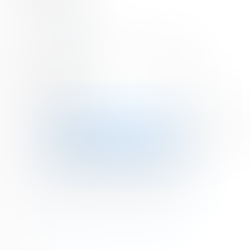


Comments