In preparation for your mediation you need to confirm that the dashboards have been populated by both parties. It is easy to flick back and forth between balance sheets, just click on "Balance sheets" and then click on "Other party".

You would do this to make sure that both parties have in fact completed their balance sheet.
Compare balance sheets and resolve disputes
Next it is helpful to compare the balance sheets and make sure that there aren't similarly named assets that are showing up as separate assets, for instance "BMW" and "BMW 230".
First you need to open your matter in Neutral balance sheet.
How we are going to go to Balance sheets and then Compare balance sheets to get this screen.

This is a useful comparison or summary because it quickly identifies which areas are not in agreement. Obviously if the assets have different descriptions or names they won't be in agreement. You can see here that there is a 2010 Mitsubishi Outlander and a Mitsubishi Outlander, as they are the same thing we will go back and connect the two.
Now you will close that comparison view, and go back into your neutral balance sheet and find one of the two assets that should be connected. Click on the button that says 'Link' and you will get this box, select the asset it should be matched to and click update.
Now the two assets are matched. Do this for any assets or liabilities that you can see are the same thing, but have different descriptions, so that on the day you will have an easier time highlighting the areas in dispute for your parties.
More help?
Have you visited our Mediator help page, with a flow chart to help you find the information that you need for the stage that you are at. Click on the laptop image below to visit that page.
You will find more videos and blog posts with instructions to use the product to conduct an effective and efficient mediation. Please let us know if there is another topic that you would like us to provide instructions for.
.png)





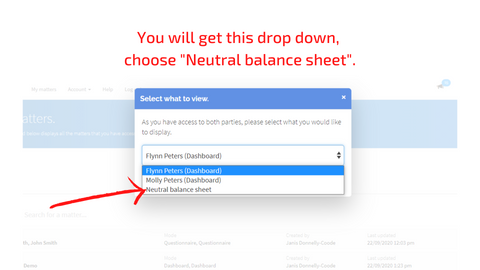


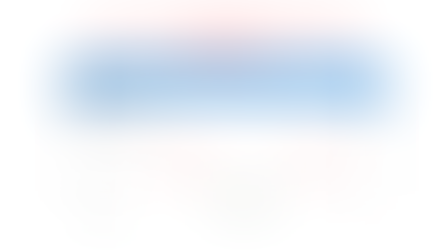
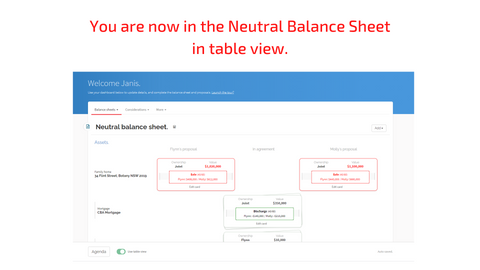











Comentarios