So you have decided what you want to write in your email template, how do you make those changes? Below are a set of instructions to help you with those changes, if you want to print them off as a set of PDF slides then scroll right to the bottom and you can download my instruction slides.

If you haven't decided what to write yet, and you would like some help with that, then please read our other blog post here.
To make the changes start by going to Firm, and then Settings from your "My matters" screen.

Click on "Email settings"

Click on the email that you want to customise.

Here is the text that you can change.

You can change the subject as well as the body of the message, however we recommend that you don't touch the '{{' data tags as this is pulling details and will automatically populate your name etc.
The actionable (and therefore important) part of the email, is the last line and button, so don't change this part. You can check out how to change the tone of the email by changing the text around it on the other blog post here.

You can simply add text or delete text that is already there like you would in any word documents. You can also copy and paste in text from another document.

Don't forget to save.

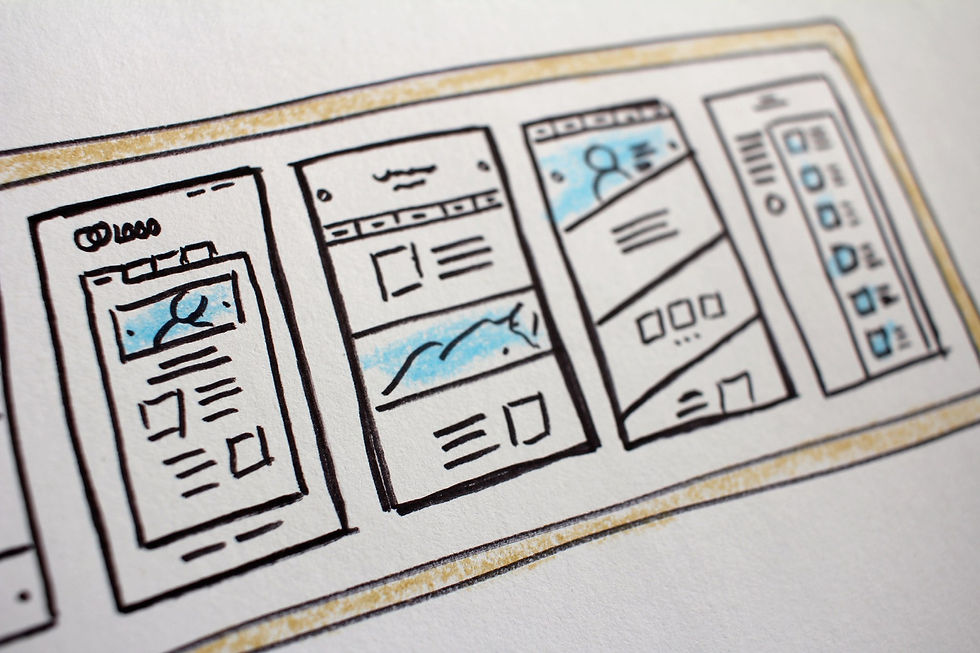
Flexible Family Law
Facebook Group
We have a free Facebook group for professionals involved in all stages of the Family Law ecosystem, not just lawyers but also mediators, financial advisers, administrative staff and counsellors.
We share information not just about Family Law but also just about running a flexible or remote business. If you would like to join click here to sign up.
Would you like printed instructions?
If you would like these instructions as a set of PDF slides then please click on the button below.
.png)
Yorumlar