Honestly I am surprised that more people do not use canva, even the free account is really handy and so much easier than any other program where you are trying to manipulate photos. As I was explaining to a co worker how to use it, I decided to also do a blog post to share the wealth. This blog post is much more basic than my co worker needed, but it is always good to start at the beginning.

This is what you will see when you open Canva.

I want to make a post for my Facebook group (Flexible Family Law) so I will go to the top left hand corner, click the "Create a design" button, and type in Facebook post. You will then get a blank slate in the size of a Facebook post.

Choose a template
The two main ways that you would create a Canva post are to choose a template, or to create something yourself from scratch. Here I will cover using a template. Your blank project will actually open in the Templates section, if you look at the left of your screen there is a list of different options.

I started typing words in for the type of post I wanted to make, collaborate, group work, team, and when I got to the word group I saw a template that I liked hte look of. Sometimes you are lucky and find a template that is exactly what you want, sometimes you need to pick one and change it to meet your needs. That is what we are doing here.
So I clicked on the template that I liked the look of and discovered that actually the template had five options.

I have decided to work on two options so I am doing to click one template that I like (on the left) and then click add a new page (at the bottom of the page in the middle) to launch a second design.

When you open a second page Canva will push the other page off of the screen but you can tell that you have a new page either by the title of the page you are looking at (Page 2, top left hand corner) or by scrolling back up.
I can give the template a name by going to the top right hand corner where it currently says 'Untitled design - Facebook Post' and clicking there and giving it a new title. Try and give it a fairly specific title, because over time you will hvae a lot of designs and will struggle to find old designs unless you give them meaningful names.
Change the colour of a graphic
The next step is that I want to change the colours. Not all templates allow you to do this. The way to check is if you click on the thing you want to change the colour of and see if at the top left you get a colour box.
So above I have clicked on the yellow circle, and I can see that I can change the colour because of the yellow box that you can see in the second close up image.
To choose another colour click on that yellow box (or in your situation it may be another colour.)

You will then get different colours to the left. Our brand colours are there becuase we have a paid account. You can choose a colour you can see, you can use the search box (for instance type in a colour name) or you can put the hex colour you want into the search box.
Interesting learning curve, I then discovered that the text on this design is locked, I can neither change it or delete it. This is an annoying feature that is growing in popularity with Canva recently. I can tell it is locked because I cannot change anything, and because of the little locked icon.
I will therefore select another template.
Undo
When I choose the new template it simply deletes the old work, so just be aware of that. If you need to undo a step (like accidentally selecting a new template) then you can use the back or undo button, which is near the top left and I have highlighted for you in the second picture on the right.
I have selected the graphic as I am going to replace it. I think that the graphics in Canva are the most under utilised part of canva, it is so often so much easier to find a graphic to communicate what you want rather than a photo.
Graphics or Elements
To find the graphics in Canva you actually have to go back over to the most left hand menu, down the side of your screen, and choose "Elements".

This is also where you would find something like a frame (say a lap top frame) to place a photo in, or even a moving (animated) graphic. You type some synonyms for what you are trying to communicate in the search box, and if you are using a free account then you can click on the three lines to the right of the search bar to get a drop down menu, where you can indicate that you only want to see free graphics.

I have deleted the old graphic and selected a new one. I can now change the colours for that graphic (the same way we changed the circle colours above).

Change text colour
To change the text colour you highlight the text and then choose the letter with the coloured underline.
You will also be able to change what the text says once you highlight it.

Copy your design
If you want to copy your design and create a slightly different version of it, say with more detail, then you can click the copy button at the top right hand corner of your design.

I could then use the copy to make a similar, but slightly different point. I used the same graphic (but smaller), and otherwise all the same design features.

Download
To download a copy of your design choose the little arrow near the top right of your screen in the blue/purple bar. When you click on arrow you get this drop down.

You can choose the file type and which page you wnat to download. Here I am going to download a PNG of page 1. Annoyingly you cannot choose where to download a file to in Canva, it just downloads into your Downloads folder on your computer.
That just means when you go to try and use the graphic you need to do into your download folders, or you need to move it from that folder into the folder you want it in.
And for the grand finale, this is the graphic which I am about to go and use in my Facebook Group.

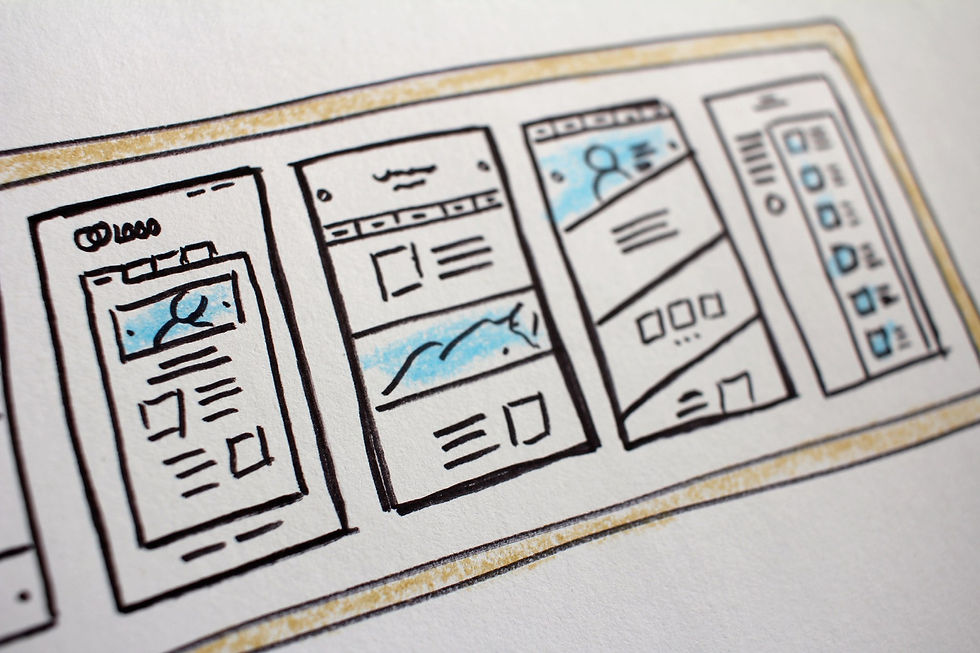
Flexible Family Law
Do you want other tips like this? We have a collaborative group on Facebook for all people who are in the Family Law ecosystem. We share business tips and CLEs, ask questions or share legal updates. You can join by clicking here.
.png)










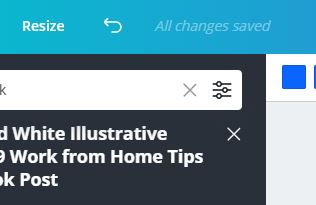










Comments